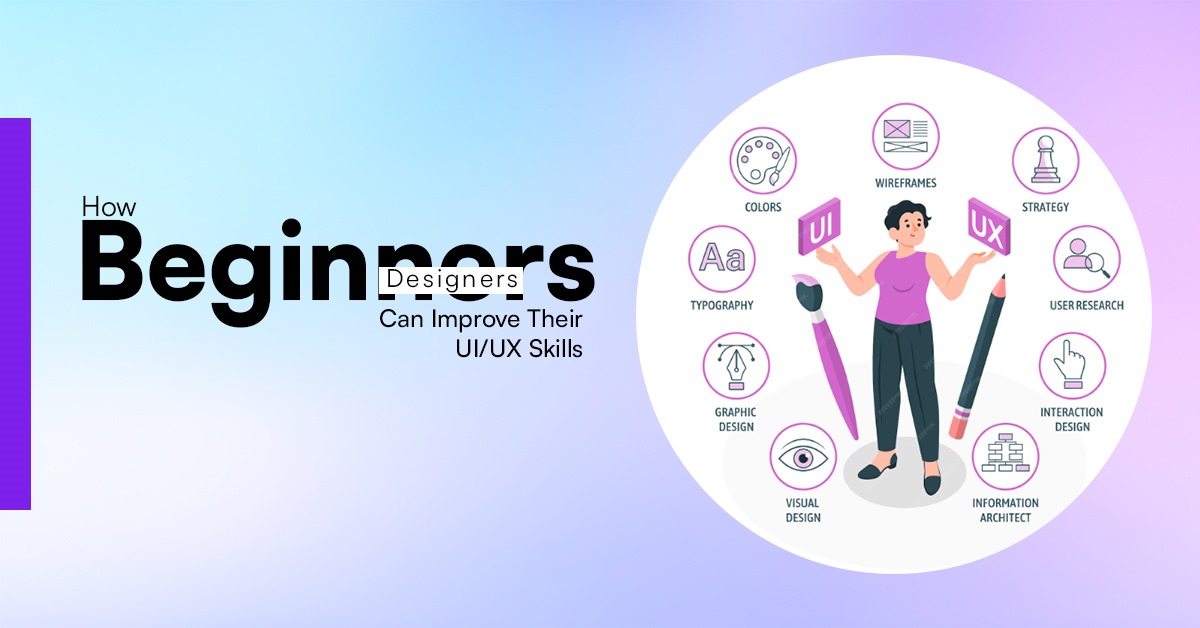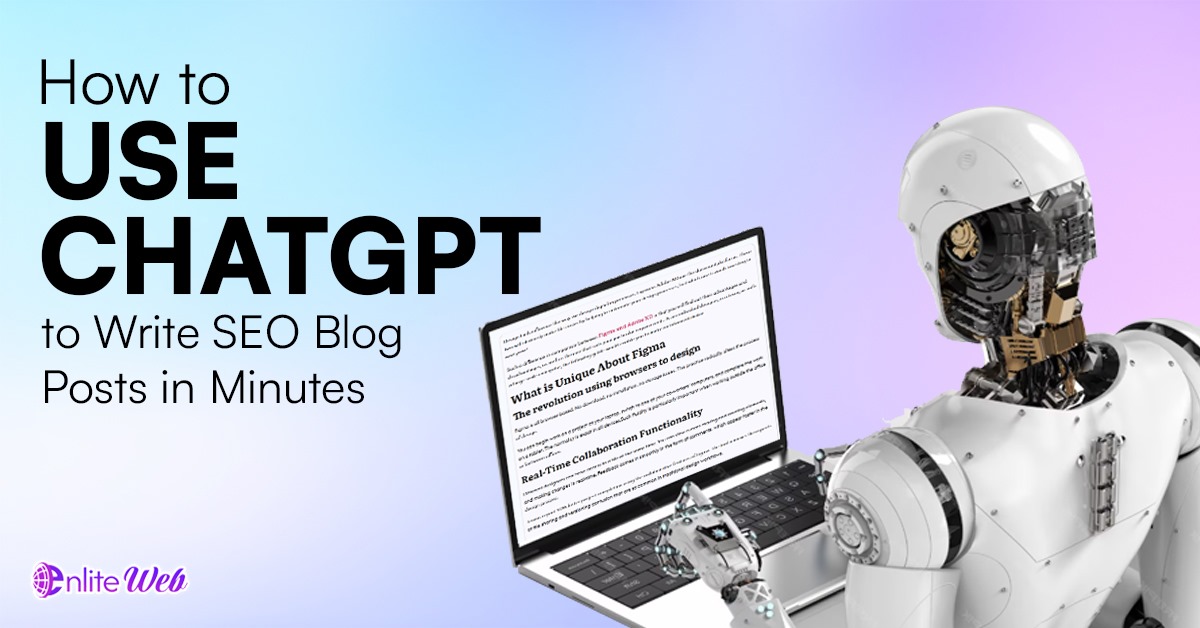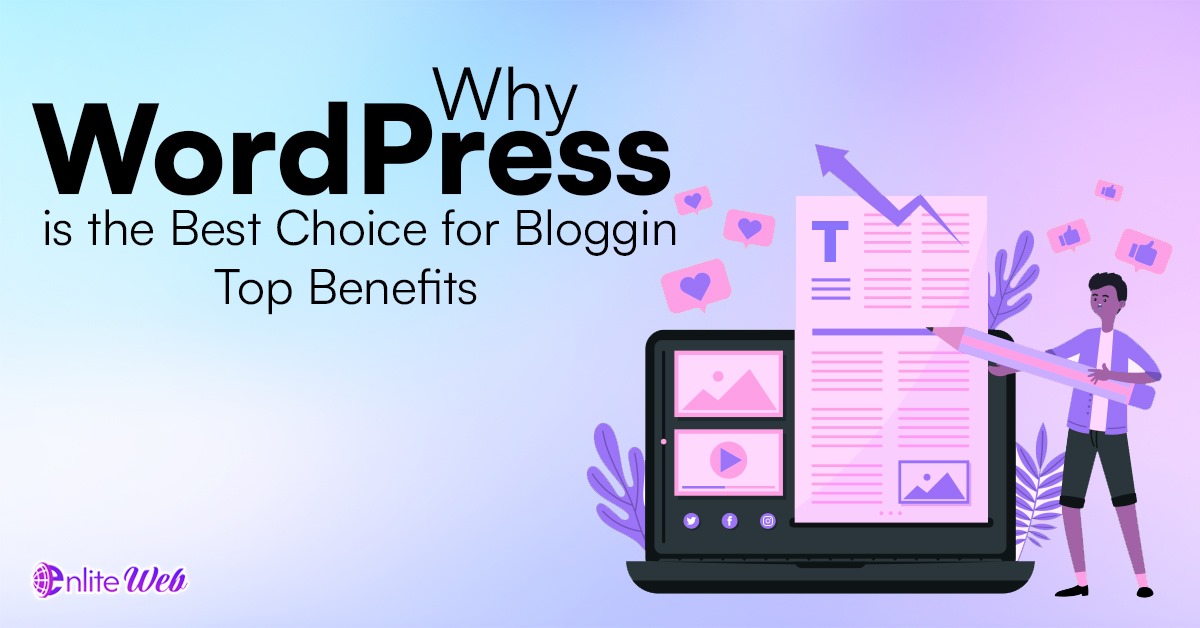In this dynamic, rapidly changing digital marketing sphere, data collection, interpretation, and analysis of user information have become more essential skills than ever before. The newest version of Google Analytics, Google Analytics 4 (GA4), has a rich set of features that make it the most preferred option by businesses looking to classify their digital performance. With the changing digital environment, the need to stay competitive by using the new tools and technology emerging cannot be ignored. GA4 will cease to be optional in 2025 for those interested in properly tracking the activities of their websites or apps.
This tutorial will provide a step-by-step guide on how to enable GA4 in Google Analytics. We will discuss how to perform a basic setup, configuration, and more advanced configuration, and some useful information on how to optimize your GA4.
What is GA4 and Why You Should Use It.
It is critical to know what GA4 is and why it is important prior to getting into the process of setting it up.
GA4 is Google’s next-generation analytics program that allows tracking user behavior on the Web and in applications. GA4 is based on an event-based model of tracking, unlike its predecessor Universal Analytics, as all the interactions are evaluated as events. This provides you with greater freedom and control of how you monitor and analyze user activity.
GA has the following advantages:
Cross-platform tracking: Allows you to track web as well as app users under the same property, thus providing a complete picture of how customers behave.
Refined machine learning: GA4 is equipped with predictive analytics capabilities, which allow you to make more effective data-based decisions.
Improved data privacy: In an increasingly global world where there have been increased data privacy laws, GA4 enables businesses to cope with those regulations, such as the GDPR and CCPA.
Future-proofing: GA4 is created with future tracking requirements in mind since Universal Analytics is going to be eventually phased out.
So, now we can look at how to set GA4 on your site or app.
Step 1: Create a GA4 Property in Google Analytics
The initial process one has to undertake to implement GA4 is to create a new property in the Google Analytics account. To enter TLS online, do the following steps:
Accessing Google Analytics: You log into Google Analytics via Visit Google Analytics and log in with your Google account.
Create New Property: There is the option of creating a new property by clicking on the option Create Property under the Account section of the Admin panel.
Tell us about the property: You will be expected to provide information such as the name of your property, like your business name, the category under which your business falls, and your time zone. You can also choose the currency that will be suitable for your business.
Select GA4 Property: select Google Analytics 4 (GA4) when prompted. This will generate a new GA4 property that will begin tracking your website or application.
When you have followed these steps, you should have created a new GA4 property, but it is not yet recording data. You will enter tracking next.
Step 2: Place the GA4 tracker code on your site.
The GA4 tracking code is the one that gathers information on your site and sends it to your GA4 property. In order to install it, perform the following steps:
Open the Admin Panel: On the left-hand side of your GA4 property, open the Admin section in the bottom left.
Data streams: In the property section, select Data Streams and then click Web to create one on your site.
Feed Your Web Site URL: Input the URL of your website and adjust/set any of the settings accordingly, depending on how you may prefer them.
Global Site Tag: GA4 utilises the global site tag (gtag.js) to track. You will also receive the code fragment that must be inserted into the <head> chapter of your site HTML.
When you use a platform such as WordPress, integration is easier. Install a third-party plug-in such as Site Kit by Google, which automatically inserts the GA4 tracking code.
Step 3: Create Conversion Tracking
An important part of any analytics configuration is tracking conversions. In GA4, conversions are framed in terms of events, so firstly, you need to make sure that you are tracking the correct events relative to your business.
In order to configure conversion tracking in GA4:
Go to the Events Section: Find the events section on the configure tab in your GA4 property.
New Events: To create new events (e.g., a download or a form), click Create Event. The event can be defined on the conditions, such as clicks of a particular button or a visit to a page/URL.
Marking Events as Conversions: When you’ve already created your events, you can go to the Conversions section and mark them so. Click on the events that you would like to count as conversions (e.g., purchases, sign-ups).
GA4 automatically tracks some basic events, such as page views, but you can create additional custom events of your specific needs.
Step 4: Measurement Engaging the Enhanced Functionalities
More measurement features, such as automatically tracking key user interaction,s are available in A4, which saves you time and resources. These include:
Tracking Page Views: Tracks page visits automatically.
- Scroll Depth: Records the depth of scrolling of every page.
- Outbound Clicks: Tracks clicks on links to other websites.
- Site Search: Monitors searches on your website.
- Video Engagement: Monitors The Content of embedded videos.
- In order to realize such options, it is necessary to perform the following.
- Link to Data Streams: Click on the Data Streams section under the Property in the Admin panel.
- Turn on Enhanced Measurement: The Enhanced Measurement should be switched on. You are also able to customize these to your desired terms, such as the type of content that you want to track.
These user interactions are tracked automatically by GA4, giving you valuable insights as to how users interact with your content.
Step 5: Google Tag Manager (Optional)
Whereas you can install the GA4 tracking code directly, many businesses use Google Tag Manager (GTM) to better handle tags. With TM, there is no need to change your website’s code to add and update tracking codes.
To configure GTM with GA4:
- Create a GTM Account: Go to Google Tag Manager and create a new account.
- Create a New Tag: In GTM, create a new tag and select Google Analytics: GA4 Configuration as the tag type.
- Paste your GA4 Measurement ID in here: In your property in GA4, find the Measurement ID and copy it here. This ID should be entered into the GTM tag configuration
- Trigger Type: Select All Pages as the trigger type so that the GA4 tag will fire on every page of your site.
- Publish the Tag: Once you have configured the tag, you will be ready to publish it in your site.
- Tag management with GTM gives you more control and flexibility over your tags, particularly should you wish to integrate other marketing and tracking software in the future.
Step 6: Set up Audience Segments
Audiences are one of the strongest things about GA4 because of the creation of custom audience segments. This enables you to target your audience in terms of their behaviour, demographics, sources of traffic, and so on.
In order to develop audience segments
Visit the Audience Section: Visit Audience under the Configure Tab on your GA4 property.
Create a New Audience: Click on New Audience and set the following criteria for the audience. As an illustration, you might establish an audience that includes users who have visited a certain page or have completed a given event.
Usage in Reporting: Once your segments are readied, you can then add them to your reports so as to make better sense of how various user groups behaved.
Targeting your audience will enable you to narrow down your marketing strategies so that you better know which sets of users are the most probable to convert.
Step 7: Use the Reporting capabilities of GA4
The reporting interface of GA4 is more dynamic than the past versions of Google Analytics. It enables you to develop your own report and look into data more productively.
How to make the max out of GA4 reports:
Preset Reporting: A variety of pre-preset reports is also provided by GA4 (accessible in the Reports catalogue), including User Acquisition, Engagement, and Retention.
Create Custom Reports: Create custom reports of the Explore section. GA4 has the drag-and-drop feature, which allows you to combine metrics and dimensions together, therefore helping you customize your reports to meet your requirements.
Explore the Analysis Hub: The Analysis Hub includes path analysis, funnel exploration, and segment overlaps. These analyses will enable you to take a closer look at your user data and learn more about how they used it.
Tracking these reports regularly will enable you to get to know how visitors use your site and can offer clues on how to improve marketing tactics.
8: Monitor and Optimize Performance
After you have set up your GA4, it is always important to keep a monitor on the data and constantly make adjustments as per the insights you learn. Monitor important numbers, such as user acquisition, interaction, and conversions, and analyze trends in user behavior.
The higher the amount of data collected, the easier it is to narrow down or change some of the strategies and the content, design, or functionality of the website to obtain better results.
Conclusion
Incorporating GA4 in Google Analytics is advisable in companies that need to take decisive steps using the data on websites and apps. GA4 is the perfect analytics tool in the 21st century with its event-based tracking system, cross-platform abilities, and improved reporting systems.
By adhering to the points presented in this guide, you will manage to install GA4 properly and begin tracking vital metrics for your business. GA4 is fully equipped to assist in making sound data-driven decisions, such as conversion tracking and audience segmentation. Monitor your data and optimise your site using the insights, and you are on the path to success in 2025.